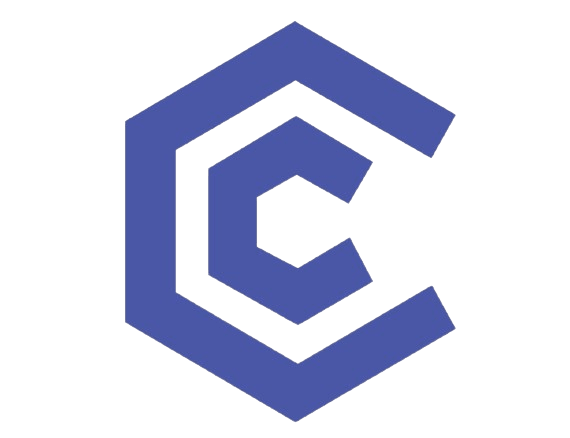Why You Must Keep Your Laptop Cool While Gaming
Modern mobile GPUs draw as much as 175 W, and even a mid-range Core i7 can surge past 100 W for brief boosts. Inside a chassis barely thicker than a paperback, that heat has nowhere to go. Once the CPU or GPU reaches its TJ-max (often 95 – 100 °C), firmware steps in and the clocks tumble—gamers see sudden frame-rate dips, longer map loads, and uneven frame pacing. A 2025 Lenovo forum thread shows performance falling by 30 FPS the moment thermal throttling kicks in.
Excess heat is also an enemy of longevity. Elevated silicon junction temperatures accelerate electromigration; fan bearings dry out, and lithium-ion chemistry degrades faster above 40 °C. In short, controlled thermals equal consistent performance and a longer-lived machine.
Seven Practical Ways to Cool Down Laptop While Gaming
- Deploy the best gaming laptop cooler you can afford
- HP’s own Tech Takes lab measured up to a 17 % temperature drop on an Omen 17 when paired with a mid-tier pad.
- Prioritize aluminum decks, 130 mm+ fans, and height adjustment. Models like the KLIM Wind or IETS GT600-V2 hit the sweet spot of airflow and acoustics.
- Elevate the rear edge
- A mere 3 cm lift improves intake efficiency. If you travel, a fold-flat stand or even a hardcover novel works in a pinch.
- Keep every vent immaculate
- Follow HP’s compressed-air routine: short bursts at a 30 cm distance to avoid fan overspin. A five-minute clean every quarter can reclaim up to 10 °C.
- Undervolt or cap boost voltage
- Using ThrottleStop or MSI Afterburner, a modest –80 mV CPU offset reduced a Ryzen 7 5700X3D’s peak by 10 °C in recent TechRadar testing — with a 12 % performance uplift thanks to higher sustained clocks.
- Cull background apps
- Game launchers, cloud-sync agents, and RGB controllers hog cycles. Trimming them often frees 10-15 % CPU headroom.
- Play on AC power
- Battery mode limits total package power and traps residual heat under the palm rest. Plugged-in gaming lets the cooling system work without battery-driven throttles.
- Refresh thermal interface material (TIM)
- After two years, factory paste dries. A high-conductivity liquid-metal or silicone paste can shave another 5 °C – 8 °C from peaks—just follow the vendor’s safety guide.
Software Tweaks to Optimize Laptop for Gaming and Cooling
- Enable Windows Game Mode: it suspends update services and telemetry to prioritise the game executable.
- Select a balanced or eco GPU profile for competitive shooters that cap at 144 FPS—no sense running the fans at hurricane levels for 300 FPS your panel can’t show.
- Build a custom fan curve: vendors like ASUS allow full 100 % RPM at 80 °C, pre-empting thermal spikes.
Each tweak cuts a few degrees; together they form a compound cooling dividend that keeps silicon below the dreaded throttle cliff.
Hardware Upgrades That Reduce Heat — and Boost Responsiveness
- HP Pavilion Gaming Laptop 15 RAM upgrade
- Doubling to 16 GB (dual-channel) keeps more texture data resident in memory, minimising SSD swaps that momentarily heat the PCH and NVMe controller.
- Swap mechanical drives for SSD
- No spinning platters means less friction-induced warmth and quicker asset retrieval, shortening the “all cores boost” window that spikes temperatures.
Community anecdote: Ali, a Karachi-based streamer, upgraded his Pavilion to 32 GB and an NVMe Gen 4 SSD. “Warzone map loads fell by 40 %, and my palm rests feel cool even after back-to-back matches,” he reports.
What Is the Best Processor for a Gaming Laptop?
Pure silicon muscle means little if your chassis can’t dissipate it. Independent Notebookcheck testing shows the AMD Ryzen 9 7945HX and Intel Core i9-14900HX trading top scores, yet sustained performance tracks cooler design, not silicon nameplates.
Expert insight: target CPUs rated 45-65 W if mobility matters; seek vapor-chamber cooling if you opt for 100 W+ flagships. Vapor chambers spread heat laterally far better than traditional heat pipes—a must for thin-bezel designs.
Gaming vs Workstation Laptop — Which Manages Thermals Better?
- Gaming laptop focus: dual-fan, four-exhaust layouts tuned for bursty GPU loads at 240-300 Hz refresh rates.
- Workstation ethos: broader heatpipes, copper fin stacks over VRM and VRAM, ECC memory, and often a vapour-chamber baseplate to thrive under multi-hour CAD or Blender renders.
If your workflow swings between esports sessions and 4-hour 3-D renders, choose a workstation-grade chassis; otherwise, a gaming laptop’s punchy fans handle shorter, high-intensity play better.
Is a Gaming Laptop Good for Photo Editing?
Absolutely. Adobe’s GPU acceleration leverages the same shaders that drive high-FPS gaming. YouTube The catch: photo exports can saturate VRAM for minutes, so keep a cooling pad active and lock the fan curve high before batch processing.
Budget Picks With Strong Thermals
Before you splurge, read our curated guide to the best gaming laptop under 2000 dollars. Machines like the ASUS TUF F15 or Dell G16 pair sane 95 W CPUs with roomy dual-fan coolers, maintaining sub-85 °C temps even in 12-hour raid marathons. If battery life or weight trump all, look for 50-60 W CPUs and GPUs that sip power but still crest 120 FPS in competitive titles.
FAQs
Why does my laptop heat up so fast?
A cocktail of dust, thin heat pipes, and aggressive turbo boosts pushes temps to the limit in seconds.
Can I aim a desk fan at the keyboard?
Sure, but airflow skirts the internals. A purpose-built cooling pad channels air through the chassis for far better delta-T.
How often should I clean my fans?
Every 3-6 months in dusty or pet-friendly homes; once a year otherwise—just follow your OEM service manual.
Final Thoughts
Mastering how to keep your laptop cool while gaming is less about exotic liquid coolers and more about disciplined maintenance, savvy voltage control, and intelligent accessory choices. Adopt a holistic approach—hardware, software, and routine care—and you’ll preserve every valuable watt of performance while extending the lifespan of your mobile battlestation. Keep it cool, and game on.